First look around
Once KQCircuits is installed, KLayout will look like this:
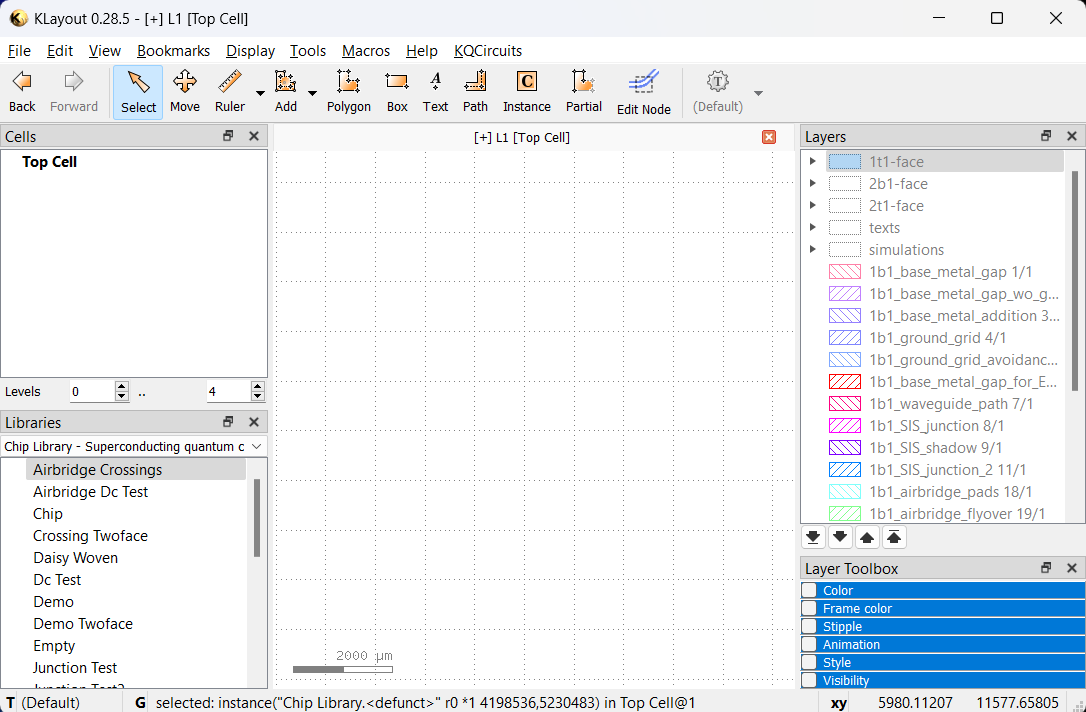
In the Libraries panel, you can choose the KQCircuits libraries with Chips, Elements, Qubits, Junctions and Test structures. You can drag these elements from the library to the drawing area to place them. After placing an element, press
*and F2 to make sure everything is visible.In the Layers panel, the KQCircuits layers are defined. They are grouped by face, most things are drawn in the 1t1-face by default.
Introduction to Elements
KQCircuits provides a collection of Elements, which are building blocks for creating complex designs. The elements
are grouped into several Libraries, including the following:
The
Element Librarycontains basic elements such as waveguides, capacitors and connectorsThe
Qubit Librarycontains qubit shapesThe
Chip Librarycontains example chip designs, which are also elements
Internally, elements are built on the KLayout concept of PCells, short for parametric cells. Each element has a set of parameters, which can be changed to modify the shape or other features.
An important concept in KLayout is the distinction between cells and instances. When you place an element, KLayout first generates the corresponding PCell, and then places an Instance of that PCell in the current top cell. There can be multiple instances of the same cell, each with the exact same geometry but different location, size and magnification.
In most cases, you want to work with cell instances. This can be done in the main panel, for example clicking an element with the Select tool selects the corresponding cell instance.
PCells can internally include other PCells, and many KQC elements consist of other elements. This creates a hierarchy of cells in KLayout. The cell hierarchy is visible in KLayout in the Cells toolbox. To choose which cell is shown as Top cell in the main window, right-click a cell and select Show As New Top. The top cell is shown in bold.